Pixeladies love fonts! We have been known to spend hours searching for the perfect font for a project. In this post we’ll talk about finding and installing fonts, including Deb’s recently discovered realistic handwriting font. This is Deb with a few tips and tricks along the way.
Finding a New Font
Most of the programs you’ve already installed on your computer have a number of fonts associated with them. Photoshop Elements and Word have a bajillion (yes, that’s an exaggeration, but I’m too lazy to count them). You’ve probably tested many of them out for yourself. But what if you need a font like the one the Beatles used on their album Yellow Submarine?
According to Fontmeme.com, the Yellow Submarine font is probably Amelia, drawn by Stan Davis for VGC (originally Visual Graphics Corporation). It’s available, but you have to purchase it. Fortunately for you (and the Pixeladies!), there are similar-looking fonts that you can download for free. How do you find them? Google “Free yellow submarine font.” One of the results will be https://www.dafont.com/yellow-submarine.font.
Installing Fonts
There is an order to how to do this:
- Find a font to download.
- Download the font to your computer. Remember to tell your computer where to save the file. Since Kris and I collaborate, we have a common folder called FontTrades. That’s where we put all the fonts we download, just in case the other Pixelady needs to use it.
- Sometimes the files are zipped. (Those files are compressed and end with the file extension “.zip”). Most of the time, you’ll just right-click or double-click on a zip file and your computer will automatically know to extract the file.
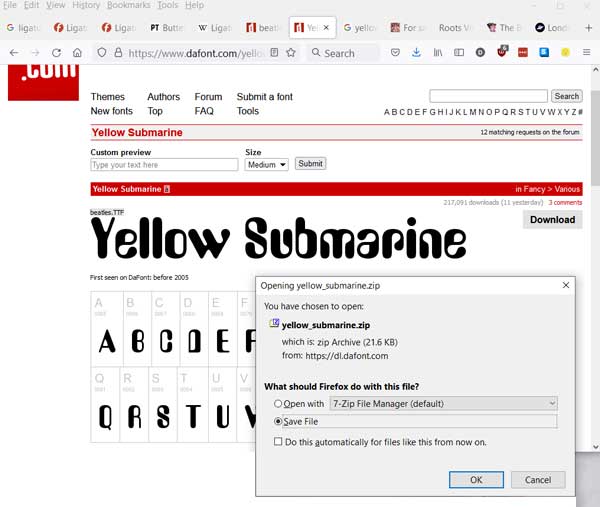
- Once you can see the actual font file, you just double-click on it and a window will open to show all the letters.
- In the upper-left corner is a button to install the font. Click on that button. Presto, you have installed a new font! If you need additional help, check out this FAQ page.
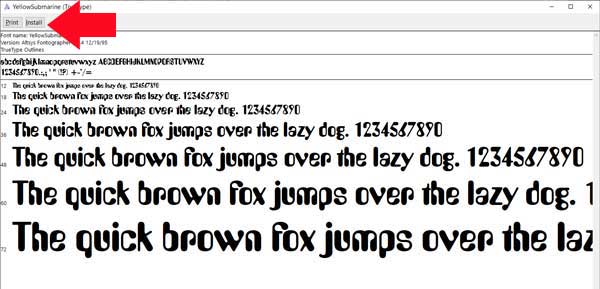
Using Fonts
Open your favorite program, like Photoshop Elements, and, in the font drop-down menu, search for your new font. Usually the fonts are listed in alphabetical order by font name. Yellow Submarine is easy to find—it’s at the bottom of the list. If you don’t see the font you installed, you might have to close the program and reopen it. In the worst case scenario, you might have to reboot your computer.
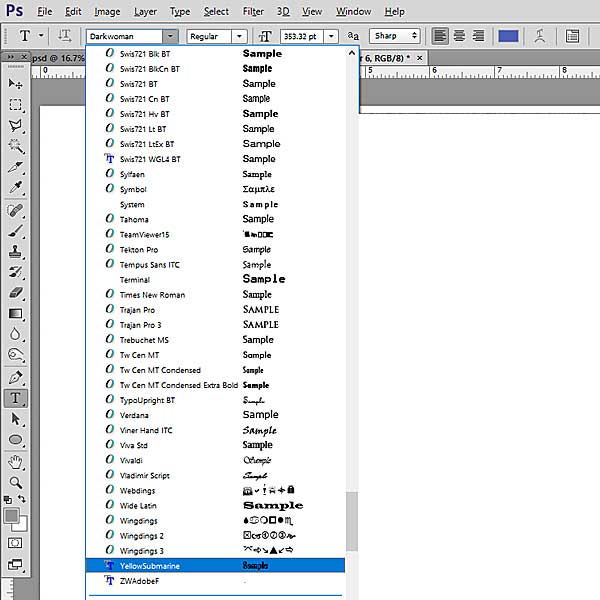
Comparing the Fonts
Is the Yellow Submarine font exactly like the original Amelia font? No, but it gives the feeling of the Yellow Submarine album. One of the differences I notice is how nicely the “e” nests into the area next to the “Y”on the album cover (upper word in the image below). There’s more of a gap in the free font. Another difference is how the “o” and the “w” are combined to make one glyph (or here symbol) to represent “ow.” That combination of letters is called a ligature. You can read more about ligatures in Matthew Butterick’s Practical Typography.
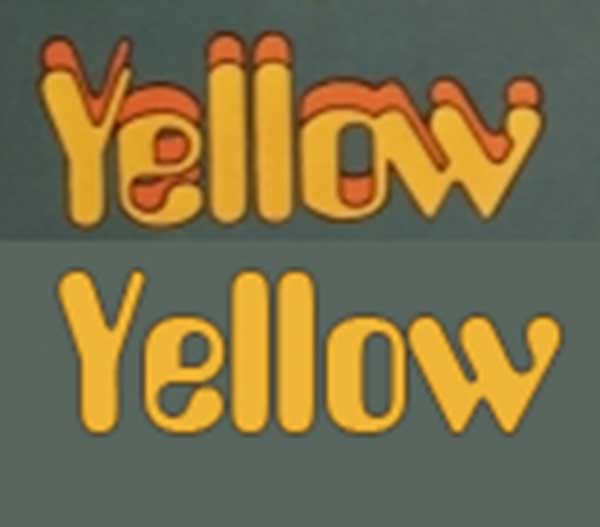
Speaking of Ligatures
Ligatures are one of the cool things that can really make or break a font. Recently I was searching for the perfect handwriting typeface. I found one called Darkwoman. It’s my new favorite font. What makes it my favorite? Ligatures. Darkwoman has so many. I think it’s what makes this handwriting font so believable as handwriting. If you write a sentence, are your letters all the same? Or, do they vary by what letter comes before or after? With me it’s the “s.” Same with Darkwoman. Check out this sample with all the different versions of “s.”
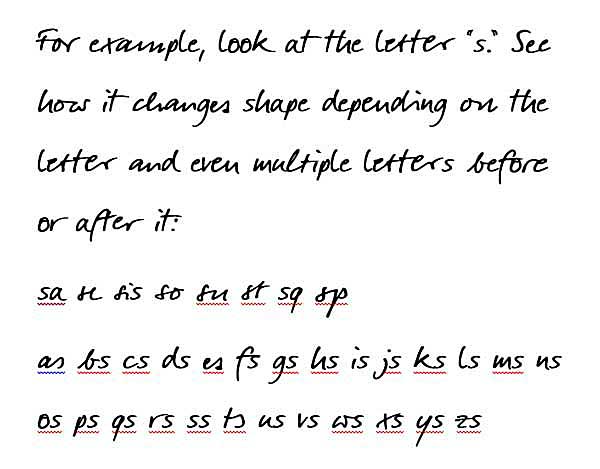
It’s really cool to watch the letters change as you type. You might not notice the change if you type fast, but watch what happens when I slow down at the end of the following video clip!
By the way, Microsoft Word disables ligatures by default, so here’s where to turn them on:
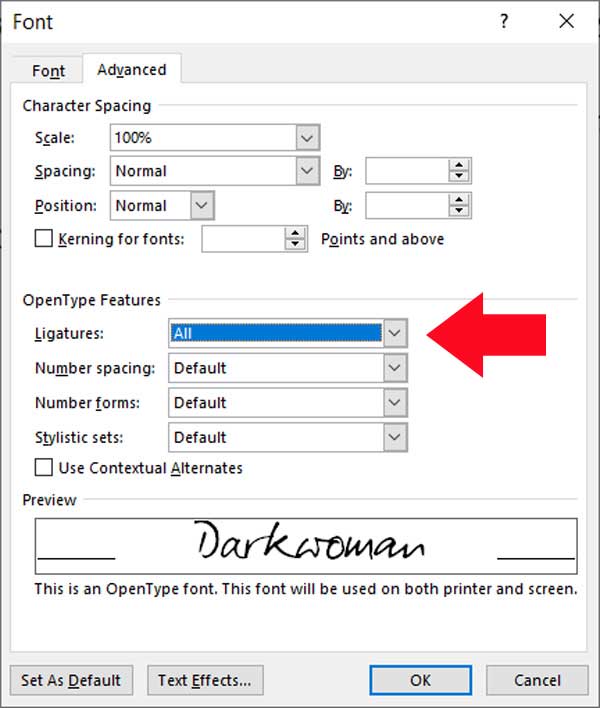
Is a Free Font Really Free?
Darkwoman is free for both personal and commercial use. If you’re going to use a free font on a commercial webpage, in your latest video game design, or in that bestseller you’ve just written, make sure to check the license for using the font. Even if they are free, some designers accept donations. I love Darkwoman so much, we did send the designer a donation. The design is definitely worth the requisite Pixeladies’ mojito or two!
One More Thing . . .
Installing fonts a lot of fonts can cause your computer to slow down. Each program or app you open needs to “install” the fonts each time you open the program. So if you notice your computer slowing down, why don’t you uninstall some of the fonts you don’t use? Here are some tips for Windows and Mac. The best tip we can give you is to store your downloaded fonts in a special folder, like our FontTrades folder, so you can find your downloaded fonts again. Do you have a favorite font? Let us know!
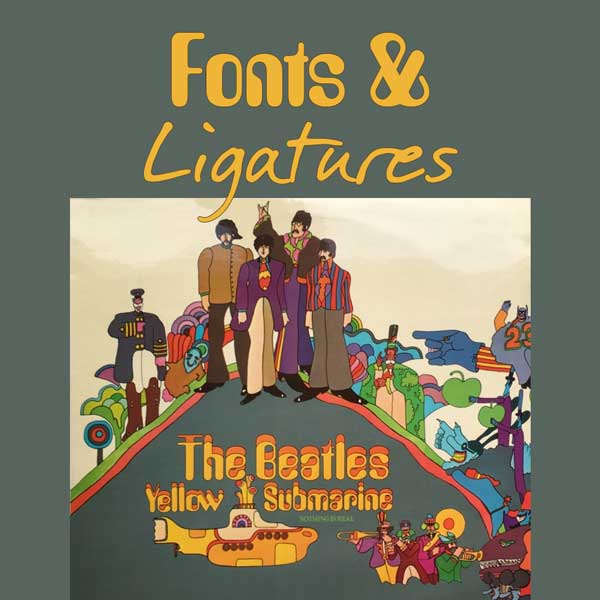

2 responses to “Finding and Installing Fonts in Photoshop Elements”
Thanks ‘Ladies’ for your very informative tips, tricks, and gems!!! They are always an added bonus to my ‘fun’ times with the computer!!! Especially when I just don’t ‘see’ all the info!!! It was fun today.. with enabling the ligatures… wonder if it can be done with some of the other font heavy programs I use? Might actually look into it!!! Some day!
I’m not so sure every font maker is as cool as this one was!