This is Deb, and I have been procrastinating.* I was supposed to write a blog post about adding brushes to Photoshop and Photoshop Elements for over a month now. Sometimes, however, there’s a reason to wait. Like with this post. Today I received my monthly Adobe Discover email, and the first article was a link to brushes inspired by that great graffiti artist, Keith Haring. Woohoo! No need to procrastinate any longer. So what do you do with these brushes?
Find Some Brushes
The easiest thing to do is to google “photoshop elements brushes free.” One of the websites that came up was SpeckyBoy. Another thing you can do is subscribe to Adobe’s Discover Magazine . It’s full of tips and inspirations. Some of the brushes will work in Elements, others won’t.
Download the Brush File
No matter where you get the brushes, the first thing you have to do when installing any new brushes is download and save the .ABR file. You can find this Keith Haring set of brushes here.
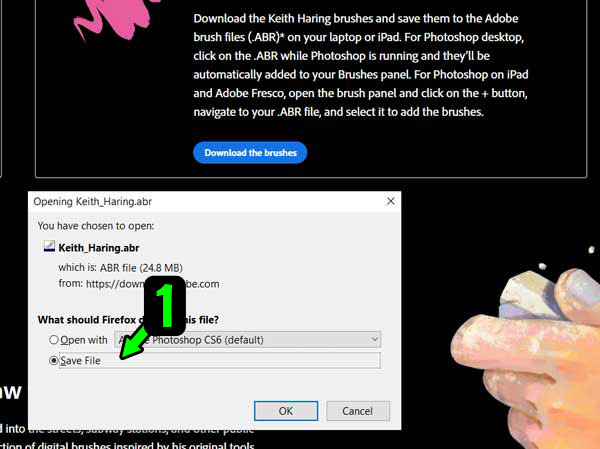
But don’t just mindlessly download it. Get into the habit of telling your browser where you want your computer to put the file, because you’ll need to find it again. I created a folder on my computer called PhotoshopBrushes. I save all the brushes I download into this folder. (The screenshots are from my Internet browser, Firefox, but you should be able to change the location of your downloads on other browsers like Chrome, or the browsers you use with Apple products.)
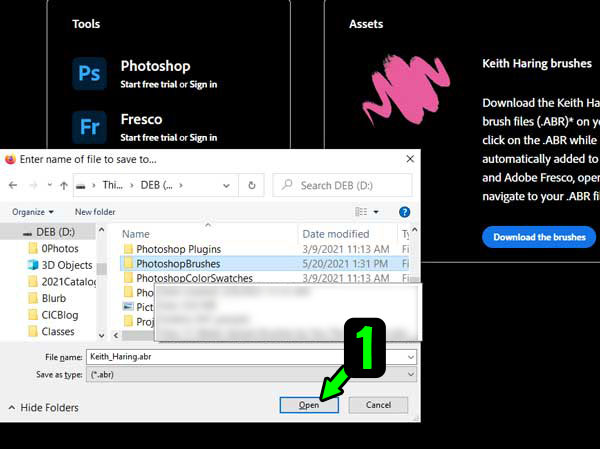
Install the Brushes
Now it’s time to open Photoshop or Photoshop Elements and install the brushes.
- Choose the Brush tool.
- Navigate to the Tool Options bar and click on the more arrow near the word “Brush.” If you don’t see it, click on the icon at the bottom of the Photoshop Elements workspace that says Tool Options.
- Click on the horizontal lines icon to expose a pop-up menu.
- Coose “Load Brushes.”
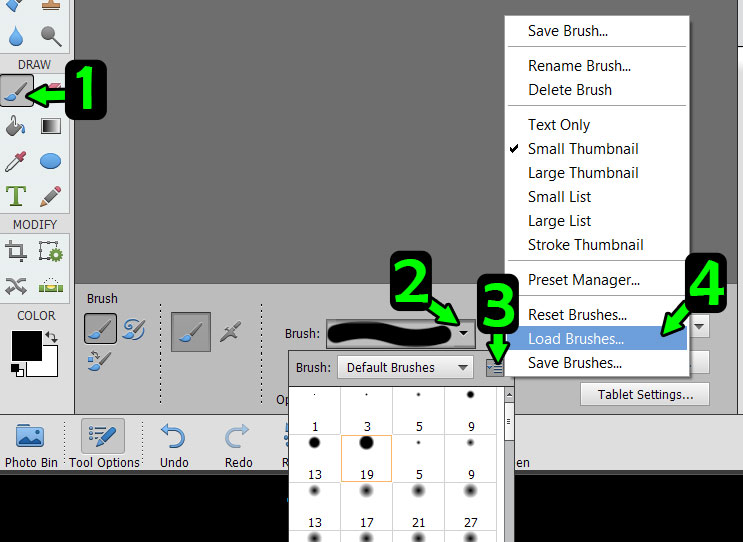
Navigate to the folder where you saved the brush file and then . . .
- Click on the file name.
- Click Load.

Your new brushes should appear in your brush palette. Please note the name Keith_Haring may or may not show as the name on the list. If the brushes look like these, they’re loaded.
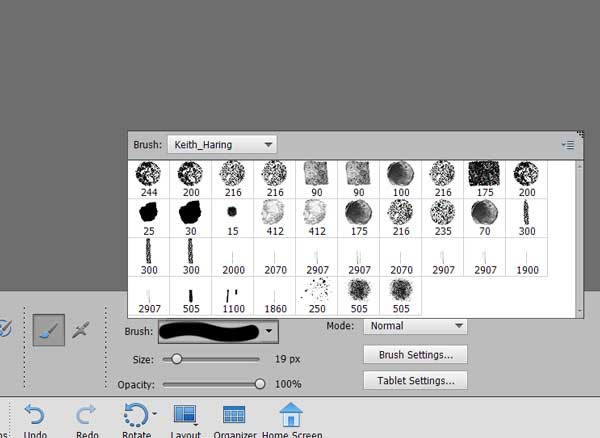
Have Fun Painting
Open a new blank file and start experimenting with the brushes. There are 37 different brushes in the Keith Haring brush set. Some make drips, some look like chalk, some like spray paint. One thing you might want to do is change the brush icons to text descriptions. With the Keith Haring brush set, the text is much more descriptive.
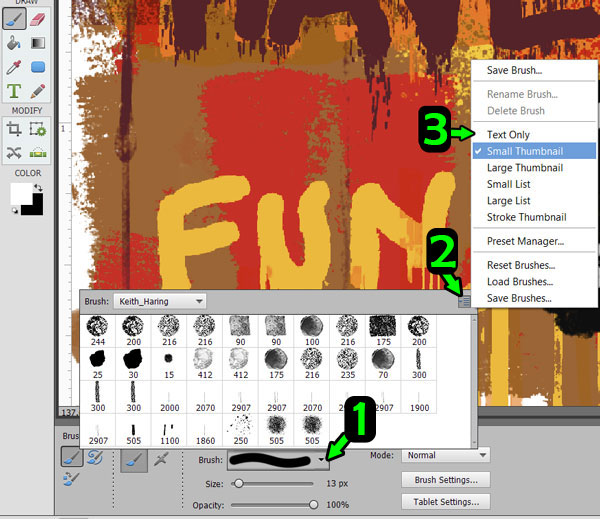
The neat thing with this Keith Haring brush set is that some brushes rotate while you’re using them, some have spaces in the drawn lines. Some are slightly transparent and some create solid blobs of ink. Try creating and painting on different layers. Most of all have fun. Or as like I say in class, pretend you’re a ten year-old—they’re not afraid to push buttons and see what happens.
*For Deb, procrastinating usually mean cleaning. Deb’s mom and Kris would both agree that Deb is not the tidiest person around. But when there’s a job that Deb doesn’t want to do, the studio, another room, or the house becomes spotless (depending on how long she wants to procrastinate). What do you do when you don’t want to do something?


3 responses to “Adding Brushes to Photoshop Elements”
Sometimes it’s not that “I don’t want to do it, I find it is more that I want to do it a different way”, therefore I need some time to percolate the new process. If I percolate too long it then becomes straightforward procrastination!!!
Percolate is such a nice word. I think I’ll say that I’m percolating instead of procrastinating. Thanks, Beth.
[…] part, you can also download great ones from the Internet. In an earlier post, Deb showed you how to download some cool brushes to Photoshop Elements. This is Kris telling you there’s a similar procedure to downloading […]