What are pattern files and are they easy to use in Photoshop Elements? Well, a pattern is just an image that is repeated (or tiled) that you use to fill a layer or selection. When we teach our classes, we show you how to create your own patterns to fill a layer. However, sometimes you just don’t have the time to create your own pattern, so just use one that’s already been made. Photoshop Elements comes with various preset patterns. We showed you how to fill a layer with a pattern here. But, and here is the best part, you can also download great ones from the Internet. In an earlier post, Deb showed you how to download some cool brushes to Photoshop Elements. This is Kris telling you there’s a similar procedure to downloading pattern files.
Find and Download a Pattern File
Pattern files can be found everywhere on the Internet. My first stop is always www.brusheezy.com. As their name connotes, they have plenty of brushes, too. Look for files with the .pat extension. They are the pattern files you’re looking for. Once you find a pattern you like, follow the prompts to download. The pattern files may download as a .zip file. Just unzip the file to reveal the .pat file(s). [Deb’s note: just because the download is listed in the pattern section of brusheezy.com doesn’t necessarily mean the file contains .pat files. Unfortunately you won’t know what type of file it is until you unzip it. Another way to search for patterns is to Google “free .pat files.”]
As Deb mentioned in her post on brushes, don’t just download it anywhere. Get into the habit of telling your browser where you want your computer to put the .pat file, because you’ll need to find it again. I have a folder in the Pixeladies shared drive called “Photoshop Files,” and I created a subfolder called “Pattern Files” (red arrow). Hmm, I’ll have to ask Deb where she put her brushes!
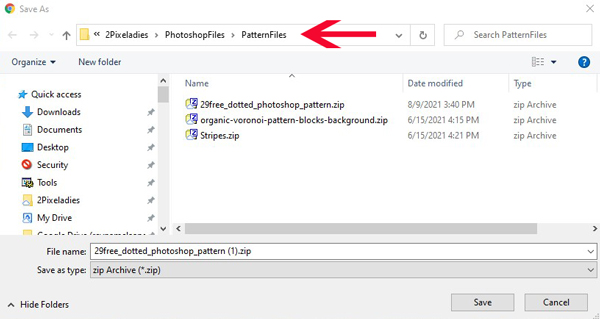
Fill Layer with Pattern
Now you will want to fill a layer with the pattern. I am showing you Deb’s way to fill the layer with a pattern. If you want to see my way of filling a layer with a pattern using an adjustment layer (and why wouldn’t you!), click here.
- Create/Open a file.
- Go to Edit > Fill Layer . . .
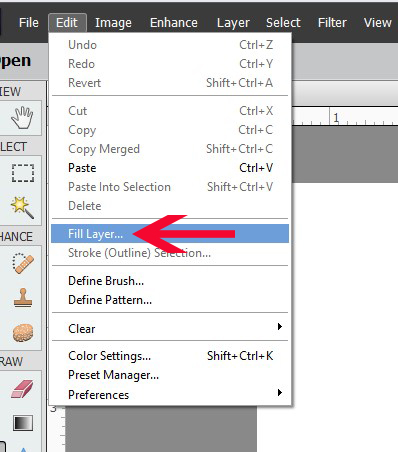
- From the Dropdown list, choose “Pattern.”
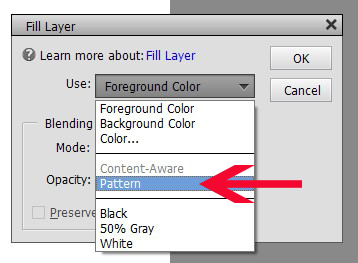
- From the Fill Layer dialog box, click on the menu button to the right of the Custom Pattern Dropdown menu.
- Choose Load Patterns . . . (red arrow).
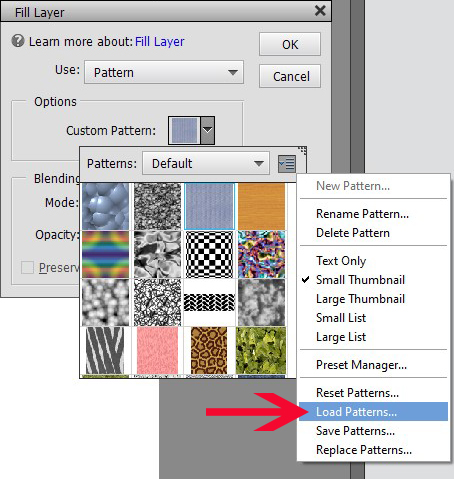
- Still in the Fill Layer dialog box, choose your loaded pattern (red arrow). By default, the loaded patterns will append to the end of the Default Patterns list (green arrow).
- Press OK when done. Your image layer will fill with the pattern.
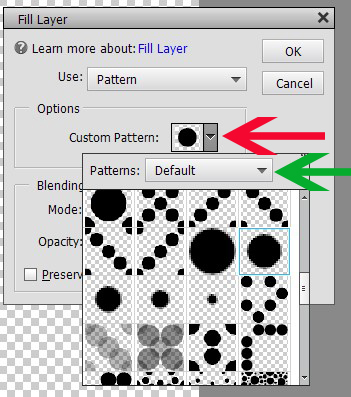
Have Fun Creating with Downloaded Patterns
For the featured image above, I downloaded 29 free dottted and pois patterns from www.brusheezy.com. As an aside, I learned a new word today. “Poi” means “pea” in French, and “à pois” means dotted. There is one .pat file in the download, but all 29 patterns appear in your default pattern list when you load the .pat file. They may seem like just a bunch of black dots in various configurations, but I had lots of fun coloring them and then using them as backgrounds. The best part? I didn’t have to create the patterns myself. I saved myself some time. Yay! Hope you have fun creating with downloaded patterns, too.
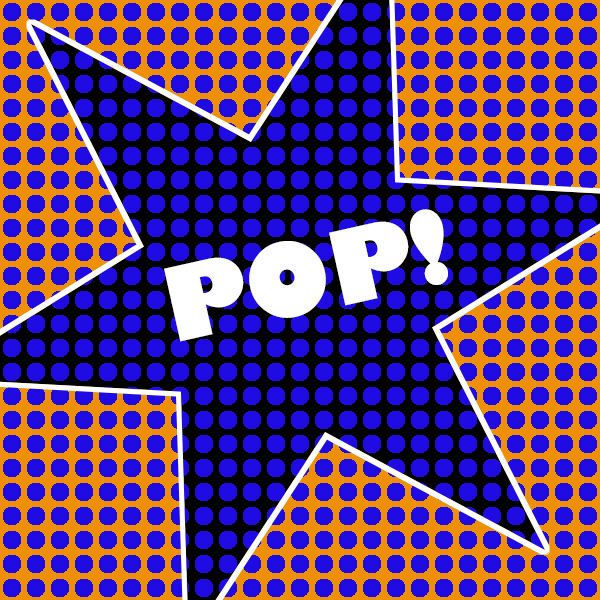

3 responses to “Adding Pattern Files to Photoshop Elements”
Thank you Pixeladies, I really like all the tips and tricks you come with!
Thanks, Vera. We like experimenting!
Thanks so much. Love you guys, and miss you. I’ll see you in the next class! Still watching the three I took in the spring. And creating fabric using PSE!!!