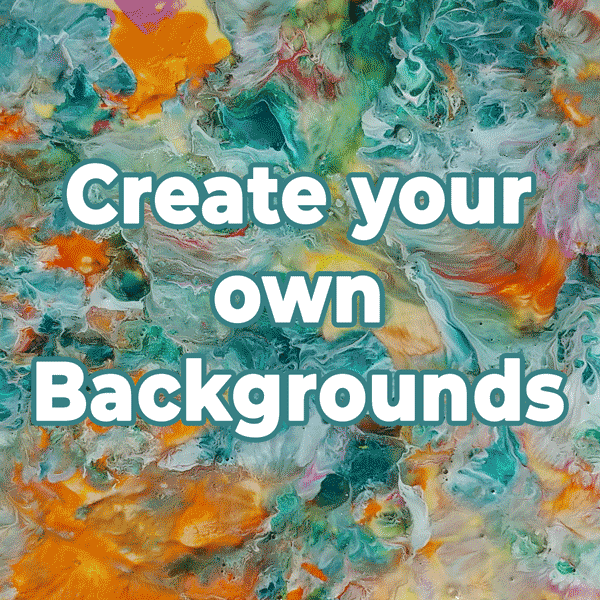Backgrounds can really turn an image into something special. Just ask scrapbookers. Photoshop Elements (PSE) thinks so, too. Did you know that PSE comes with a whole slew of backgrounds that you can use in your projects and collages?
Find Backgrounds
Look for backgrounds in the Graphics panel (A). If you don’t see that tab, click on the arrow next to the More button (B) in the bottom right corner of the screen, and click Graphics. Once the Graphics panel is open, you can also sort these graphics by color, type, mood, etc. Just open the upper drop-down menu (C) at the top of the Graphics panel. You can refine the search further by clicking on the lower drop down menu (D).
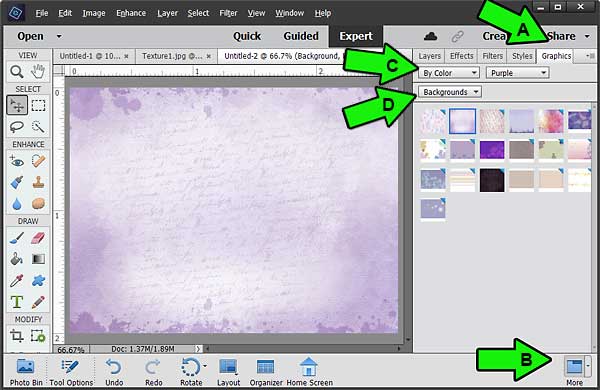
Create Your Own Backgrounds
But what if you don’t find a background you like in the Graphics panel? No problem. Anything can become a background! Maybe you’re like Deb and you like to photograph textures—you know, tree bark, cracked sidewalks, crumpled paper, and the like. Take a photo of it, open it in PSE, and, voilà, you have a background! All you have to do now is start adding layers!
Organize Your Backgrounds
While we’d love to tell you that we have the coding knowledge to add those textures to the Graphics panel, we don’t. So Deb has a simple workaround: organize those background photos!
- Create a folder specifically to house your background images. You could call this folder something like “Backgrounds.”
- Make sure you know where this folder is located. Maybe you have a folder devoted to all things PSE that you’ve named “PSE-Files” where you can store your “Backgrounds” folder. Very clever, huh?
- If your folder starts to get unwieldy, you might want to subdivide your folder into subfolders called something like “Textures” or “Blue.”
- The main thing to remember is that you’ll have all your own backgrounds located in one place, so you’re not hunting everywhere for them. Here’s a look at my “Textures” folder.
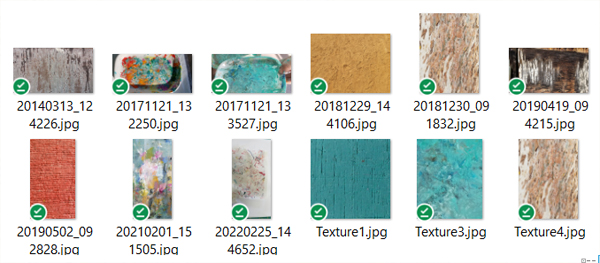
Utilize Your Backgrounds
There are a million and one uses for backgrounds. I use my textured backgrounds for creating fabric designs, photo books, and even for our Instagram posts. Here are some memes I created especially for this blog post. Can you identify what the background textures are?*


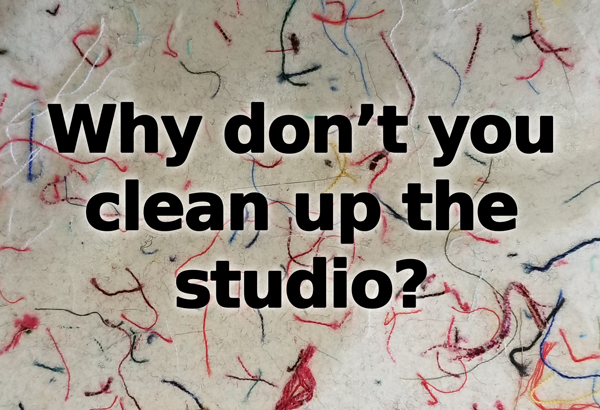
Have Fun with Special Backgrounds
Sometimes I want my background to repeat over over a larger area. You could just tile the image, but you can also create seamless pattern repeats. Look closely at the image below, and you’ll see the tiled image transform into a seamless pattern repeat.
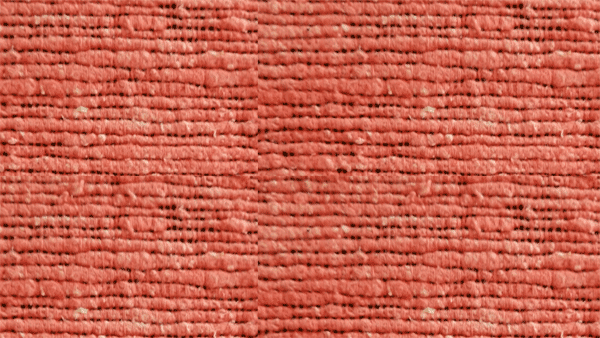
Learn Pattern Repeats and Other Cool Stuff
Wanna learn how to make seamless pattern repeats? Sign up for our Digital Designing class. We’ll also show you how to change the color of the textures and even combine them. For the class all you need is Adobe Photoshop Elements and a drawing tablet. And if you don’t know what a drawing tablet is good for, check back next week when Kris tells you how it saved her creative life.
*The backgrounds are: bark from a tree at Raj Ghat, India, cutting mat from Pixeladies’ studio, and sticky paper from a lint roller covered with threads from our latest project. See, you can turn almost anything into a cool background!