Once you start working with Photoshop or Photoshop Elements, you soon realize that learning some keyboard shortcuts can really reduce your work time. The problem is there are so many shortcuts, that you don’t know where to start! Well, we have our favorites, so why don’t you start there?
Where Can I Find Shortcuts?
In this example below, with the Menu bar opened to File, we highlighted the shortcuts in red boxes. You’ll notice that some of the shortcuts are the same ones you use for word processing programs such as Word. Save is Ctrl+S just as in Word. Mac users will see their shortcuts with the Command/Option symbols.
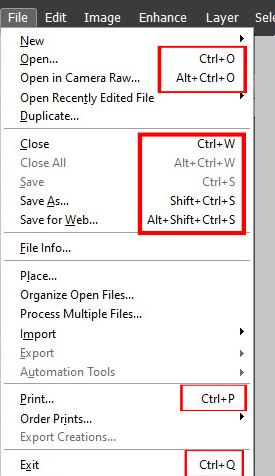
You can also find the extensive list of shortcuts by going to https://helpx.adobe.com/photoshop-elements/user-guide.html and selecting Keyboard Shortcuts at the end of the Topics index. This Adobe support site provides shortcuts for both Windows and Mac. Note: These shortcuts are based on the English-language keyboard. If you use other language keyboards, some shortcuts will not work. Best practice is to confirm you are using the English-language keyboard before using shortcuts. Now on to our favorites!
Tool Shortcuts:
B = Brush Tool. Makes the Brush tool active.
E = Eraser Tool. Make the Eraser tool active.
H = Hand Tool. Makes the Hand tool active.
V = Move Tool. Makes the Move tool active.
X = Switch between foreground and background colors.
Z = Zoom Tool. Make the Zoom tool active. Press Shift + click on the image to zoom in, Alt + click on the image to zoom out.
Ctrl + the +/= key will zoom in with any tool selected.
Ctrl + the -/_ key will zoom out with any tool selected.
Spacebar = Holding down the spacebar temporarily turns any tool except the Text tool into the Hand tool. Lifting off the spacebar returns you to your active tool.
Selection Shortcuts:
Ctrl + click on the thumbnail in that layer = selects everything in a layer.You can make a selection of one layer and use it on another layer.
Ctrl + D = deselect a selection.
Esc = deselect a selection (Photoshop Elements only).
Commit/Cancel Shortcuts:
Ctrl + Enter = Commit (as with the green check mark)
Esc = Cancel (as with the red no button)
Blend Mode Shortcuts:
Make sure the layer you want to blend with others is active, then use the following shortcuts to cycle through the blend modes.
Hold Shift, then + to change to the next mode
Hold Shift, then – to change to the previous mode
Bonus for PC Users:
Once you’ve selected a blend mode other than normal, you can use the up/down arrows on your keyboard to cycle through the blend modes.
Miscellaneous Shortcuts:
[ = Left Bracket Key. Tap on this key to decrease the brush size.
] = Right Bracket Key. Tap on this key to increase the brush size.
Ctrl + C = Copy
Ctrl + V = Paste
Ctrl + Z = Und.
Ctrl + ’ = Turn grid on/off
Toggles:
Alt + Ctrl + G = Create clipping mask/remove clipping mask.
Tab = Hide/show toolbar and panels.
If you are interested in learning more tricks for your digital designs, please check out our Digital Designing class. It starts on April 5, 2021. Click here for more information and to register.
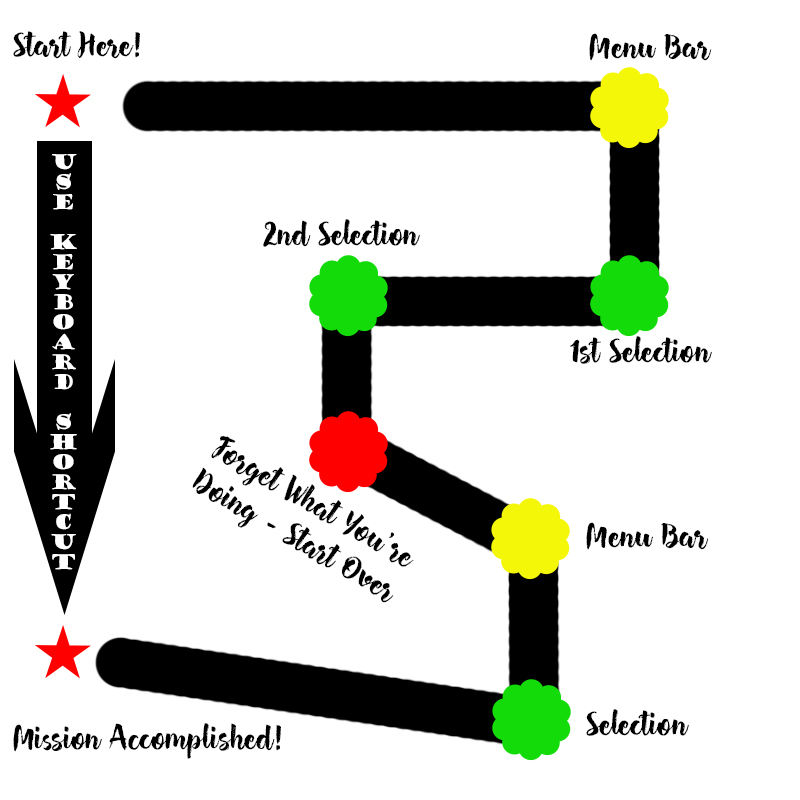

4 responses to “Photoshop Keyboard Shortcuts Worth Memorizing!”
TY so much!
I printed it, Bookmarked it, and saved it to my class file!
Not sure how to get it into my brain…
That’s why we print things out, too!
Thank you! Keyboard shortcuts really help. One hand on the stylus, one hand on the keyboard. lol
Yep, that’s how we roll!