To name or not to name layers, that is the question. Well, that wasn’t really the question. Shakespeare was more poetic than that, but we just couldn’t resist the parady. To be honest, we’re presenting a another case of “whatever works for you.” We think it might have to do with how you best learn and retain information. Kris likes to read and then look at the pictures, while Deb is just the opposite. The important thing for you to remember is that both ways work, and that is the joy of Photoshop!
Layer Names – Photoshop Defaults
Every layer in Photoshop (and Photoshop Elements) has a name by default: the background layer is called “Background,” text layers have the text you typed, and adjustment layers tell which adjustment is being used. Otherwise the layers are just called Layer 1, Layer 2, etc. (Shape layers will say Shape 1, Shape 2, etc.). If you copy a layer, you will see Layer 1 Copy , Layer 2 Copy, etc. Let us interrupt here by reminding everyone that the numbers have no significance other than to give each layer an individual “name.”
![]()
Don’t Name Layers – Deb’s Way
Deb tends not to name her layers. Why?
I tend to create lots of layers. Then I combine them. Depending on which method you use, the layer name will be the upper layer or the lower layer. I can never remember. Inevitably the layer ends up with the name I didn’t want. Besides, it’s too easy to choose the move tool and right click on the image. You’ll get a list of the layers under the spot you clicked, in order from top to bottom. See, I do name some of the layers. But who knows if “Cutout 6-4-1 SV no text” is still the layer with the Cutout filter on it. I might have merged it with another layer and naming it was just a waste of precious creative energy.
![]()
Name Layers – Kris’ Way
When we’re doing projects that only contain a few layers, Kris doesn’t bother to name them either. However, once the list starts to get long, she opts for naming the layers. Ironically, one of her favorite naming tricks is one Deb taught her: name filter layers the name of the filter as well as the numbers for the settings of that filter for easy reference. To rename a layer: from the Menu bar, click Layer > Rename Layer, OR right click on the desired layer in the Layers panel and choose Rename Layer (don’t click on the thumbnails). Kris tends to work this way. Why?
I have to have things in order. I always look straight for the name, and Layer 1 means nothing to me! And, if I am combining layers, I will rename the new layer to reflect that fact (unlike Deb). I will also keep the unused layers in a group called ‘Archive’ because I hate to throw anything away. If you don’t delete layers, it helps to keep ’em organized.
![]()
Conclusion
Whether you name layers or not, we both agree that using layers is the best part of Photoshop!
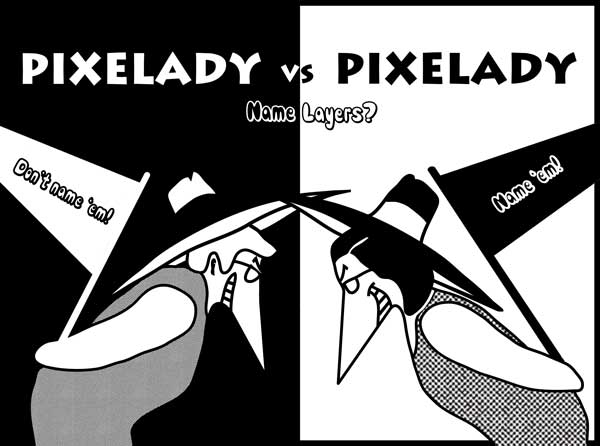

One response to “To Name Or Not to Name Layers in Photoshop”
[…] and Photoshop Elements. And, as we like to say, the best way is the one you remember. Kris likes to name each of her layers so she can find the layer easily. She can just look at the layer panel and click on the layer named […]