We got that frantic Photoshop message in an email last week. You know, the one that says, “Help! My brush has gone haywire!” You go to paint, and you can’t see your drawing line or it’s really faint. Has this ever happened to you? Well, there are some common things to check before you tear your hair out.
First, make sure you have the Brush tool selected. It’s the one with the white square next to it in the image below. Don’t mistake it for the Smart Brush tool (the one with the gear next to the brush).
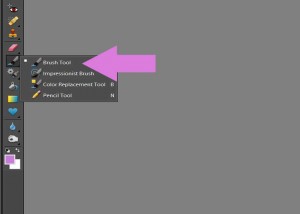
Next, there’s a bar at the top of your work area that lets you modify the setting for each tool. It’s called the Options Bar. How unimaginative! It should look something like this.

You’ll see an image with the shape of your brush, then a box with the brush size, then the cryptic word “Mode:” next to a drop-down menu with a word in it and a triangle allowing you to change the mode. The Mode selection is how the paint interacts with what’s on the canvas. Make sure Mode is set to “Normal.” If not, click on the white triangle to open the drop-down menu and click on Normal.
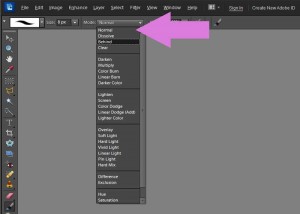
Next check that the opacity is set to 100%. If it is set to 0%, you are painting with clear paint. You don’t get much coverage with that. You can either type in the number, or use the slider to set the opacity.

Another thing to check is to make sure you’re not painting or writing with the same color as the background! We can’t tell you how many times we’ve started to draw something – like white arrows – on a white background! And remember this: ALL the tools have their own Options bar, so you may have inadvertently changed the settings on your Eraser tool, your Paint Bucket, and who knows what else! And don’t even try to figure out how those settings changed. We think Photoshop just likes to mess with your head every now and then. Thanks, Roseanne, for the question. If you have a question for Tech Tuesday, click on the Contact page and send us a message.

4 responses to “Tech Tuesday: Help! My Paintbrush Isn’t Working!”
Gee, I would think the first thing you should do is check to see if you have a selection! If you have a selection but are not drawing inside the selection, you won’t see or have a thing!
Hey thanks a lot. Fixed my problem quickly. I had to change to normal and then increase the flow to 100%. I’m using cs3, although I do have cs6, I have a tiny problem moving on from what I’m used to. One day.
Hi there, You’ve done an excellent job. I’ll certainly digg it and personally recommend to
my friends. I am confident they will be benefited from this website.
I am truly thankful to the holder of this web site who has shared
this enormous paragraph at at this place.