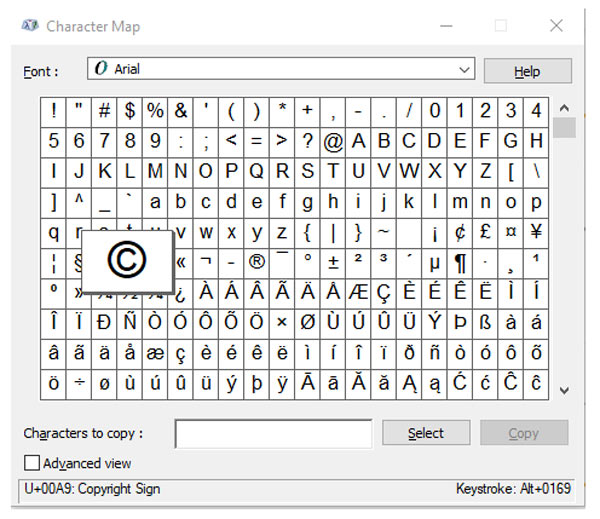We’re gearing up to teach Photoshop again, and we are collecting tidbits of random stuff that don’t quite fit in the class but are pretty useful. We thought we’d gather some of them for you here: character maps, laptop idiosyncrasies, and file conversion.
Character Maps
In our beginning Photoshop Elements class, we introduce our students to the Text tool. It’s pretty straightforward. But, we’re lucky enough to have international students and students who speak different languages, so we often get asked how to create accented letters and the like in Photoshop. It’s so easy on your phone, isn’t it? Just press and hold any letter and see a selection of accented choices to pick from. Here’s a screenshot of me trying to message Deb, and I am holding down the capital A key:
Okay, but we don’t have this in Photoshop, so our alternative is to use a character map. Windows has one built-in (pictured at the top of this post), so we sometimes turn to that to create uncommon letters. If you click the Advanced View box, you have some helpful options. In the example below, you can search for a character/symbol by typing in the name (red arrow). Your choices pop up in the grid (green arrow). You can then type the keystroke (blue arrow) in your Type Tool box in Photoshop, and you’re all done. For those who do not use Windows, try this nifty online character map. If you don’t want to go through all this trouble, just find the character/symbol somewhere (even on the character map) and copy and paste it into your Photoshop file!
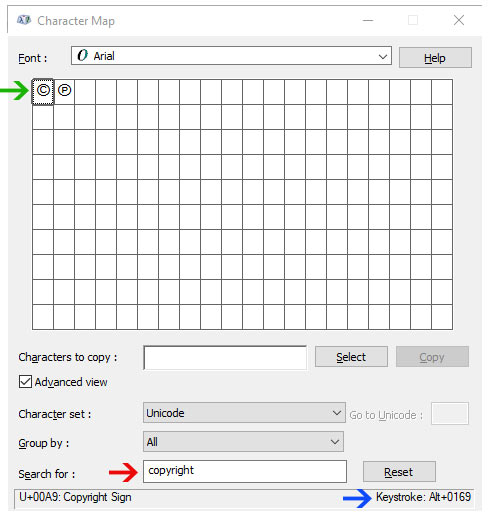
Laptop Idiosyncrasies
Taking a look at the copyright symbol in the character map brings us to some idiosyncrasies with laptop computers. As we know from the example above, the keystroke for the copyright symbol © is to press the Alt key (the Command key in Mac) and then type 0169 on the number pad. But wait! Most laptops don’t have a number pad. That’s where the Function (Fn) key comes in. Just press and hold Fn and then the keystroke (Alt/Command + 0169 for the copyright symbol). In this example below, you’ll see the Fn key (in the red circle). No, the regular number keys sometimes don’t work,. Take a second look at the image below. You’ll the blue arrows are pointing to colored numbers (or possibly lighter colors) on what are usually letter keys. Those are the numbers to press, if you have them on your laptop.
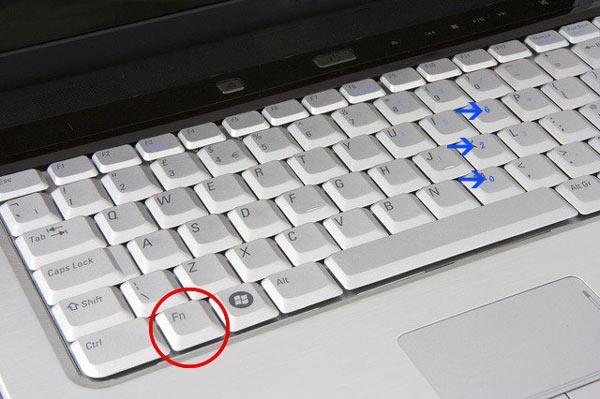
File Conversion
While our students are usually posting .jpgs in our classroom, they sometimes want to send us other kinds of files. And sometimes we can’t read those files. We’ve found a clever online conversion program that does a bang-up job of all types of file conversions. Check out CloudConvert for stuff like:
- converting .pages files to .docx files. Our Mac students have been known to send us this kind of file.
- converting a .pdf file into an editable document file (like .docx), if you don’t have the expensive .pdf program that includes editing.
- converting Adobe InDesign .indd files to Microsoft Word .docx files. Kris claims the resultant file is quite respectable. We don’t recommend doing much with the word file except some typo corrections because you don’t have the robust power of InDesign to do intricate formatting, but it does the trick.
Oh, and did we say CloudConvert is free? By the way, if, instead of random bits, you want to learn some organized bits of stuff useful for Photoshop, our first Photoshop Elements class starts next week. Click here for more information and to register.