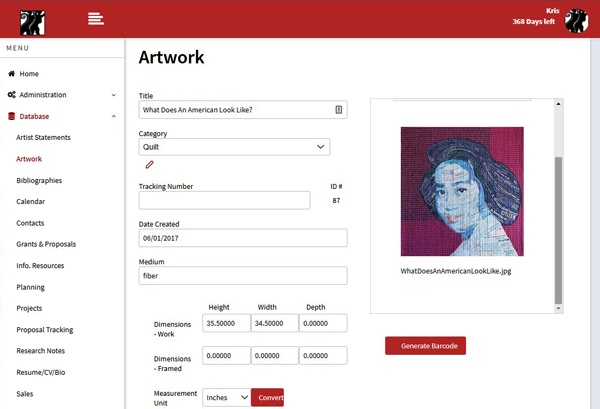GYST – Getting Your Sh*t Together – is an artwork tracking system that also allows you to track exhibitions, buyers, resumes, grant proposals, and more. We love it so much we upgraded to the Cloud version. True confession: we had also broken our stand-alone version, so we had to decide whether to reinstall the stand-alone version or move to the Cloud. This is Kris here to explain why we chose to move to the Cloud. Click here to read why we track our artwork with Gyst in the first place. And click here to read about some more features we like about the program.
How We Broke GYST
Most of you would never be in this position to break your GYST, but since we are a partnership, all kinds of hilarity can ensue. We have three computers that we work with: Deb’s at the studio, mine at the studio, and my home computer. In order to use GYST on all three computers, we installed the GYST program on our Google drive. It worked just fine like that . . . until one day when we both decided to work on GYST at the same time and tried to save at the same time. Oops! The pandemic pushed fixing this problem out a year. Hey, but that was a good thing, because my procrastination made the possibility of moving our GYST to the cloud even more attractive. Here I am working with the Cloud interface.
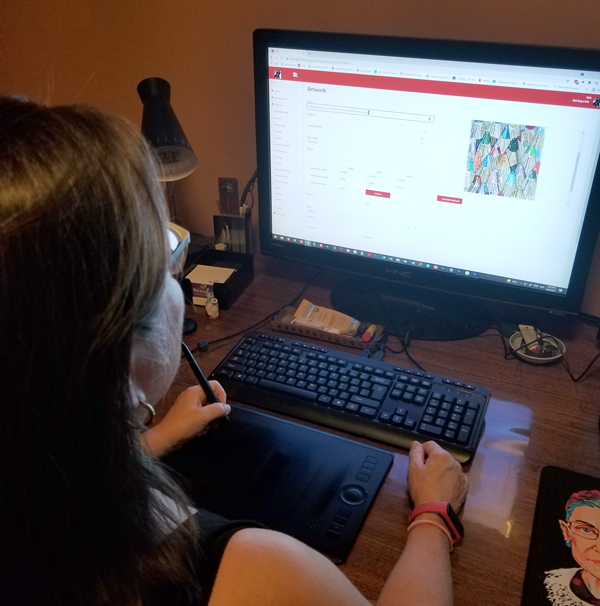
GYST vs. GYST.com
Now that I have been playing with, er, I mean inputting more data into our cloud account, I can say there aren’t really any glaring differences in the stand-alone vs. the Cloud version of GYST. Yes, they now call “Exhibitions” “Projects,” but it’s still basically a solid interactive database that is user friendly. The Cloud version does look more “app-ish,” which seems easier to use. If you are already using the stand-alone version and don’t have to deal with accessing your program from somewhere other than your home computer, I don’t know that you need to move to the Cloud. BUT, if you need to access your work from “wherever,” the Cloud account is the way to go.
GYST Security
The other reason you may just want to upgrade is security. The GYST people are pretty clear about that. They’re just better able to secure the Cloud accounts better than the stand-alone ones. Oh, and we’re subscribing at the introductory level, about $8 a month, which means I don’t having to deal with upgrades anymore. Whew!
Helpful Hints for GYST Cloud
Every program has its idiosyncrasies, but you can easily learn to conquer the ones in GYST Cloud quite quickly. Here are my top hints:
- Upload small images. Make thumbnails at 432 pixels on the longest side. We keep all of our high-resolution images elsewhere (on our Google drive). The images in GYST are designed to help you recognize each entry. 432 pixels, GYST’s recommended file size, keeps your GYST storage low, which allows you to subscribe at the lowest rate.
- “Eyeball” = “View.” As a Photoshop user, I kept thinking the eyeball meant you would turn the visibility of one area off and on. No! Click on the eyeball to view that area of the database. I know, some areas of the program actually write “View” next to the eyeball. Go figure! Below is the bottom of the Artwork page for “What does an American Look Like” (shown above). If you click on the eyeball (blue arrow), you are taken to the contact page of the buyer for that particular artwork.
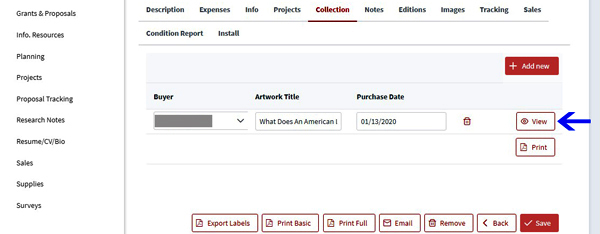
- Save Often. Even though you may be working on the same artwork page, clicking on different tabs on that page before saving may result in any earlier changes being ignored. Save especially after uploading an image. Ask me how I know this.
- “Search” = “Filter.” At first I could not find the search button anywhere. Then I finally realized that the “Filter” button performed the same thing but with more specificity. Below is an image of GYST after I “filtered” the word “language.”
- Use Proper Alphabetization Rules. Channel your inner librarian and make sure to put your A/An and The at the end of the title, after a comma. You won’t want to sift through umpteen titles that start with “The” to find the one you are looking for. I also had to make sure I put zeros in front of the numbers in our series so that the quilts would appear in proper order.
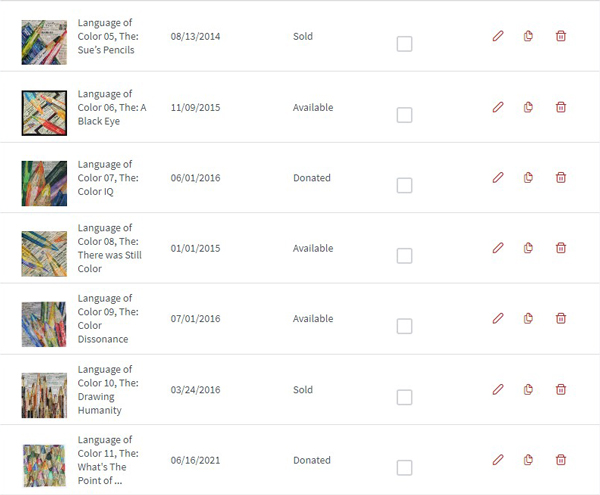
No matter how you choose to track your artwork, just do it! Not only will it help you keep track of inventory, exhibitions, and buyers, but you will also have a documented history of your creative output. Let us know, if you have any questions or have some helpful hints for us.